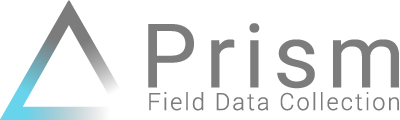
Welcome to the Prism Resources page! These short videos and tips will help Prism users make the most of Prism by knowing the ins and outs off the most capable forest inventory technology available to forestry.
pdf summary of Spring 2020 Enhancements and Resources
Below are things to know about Prism, whether you’re about to do a trial or already a user.
-
-
- You have two general directions you can take to get Prism operational: 1. learn Prism and ArcGIS Online on your own, or 2. Have us help you get things humming so everything works in the background for you. The choice depends a bit on where you are today, and what your technical capability is.
-
- IMPORTANT: To enable Prism for your organization (trial or new purchase) the user in ArcGIS Online must have edit and publishing capabilities (Esri “Creator” named user). If this is not done, the initial Prism setup may fail because the Prism app needs the privileges to create geospatial content and items in your ArcGIS Online account .
-
-
-
- To use your stand data in Prism, publish it to ArcGIS Online (ArcGIS Pro help here, ArcMap help here) as a hosted feature layer and when doing so add 2 tags: “prism” and “prismStand”. With this done properly, a cruise configuration’s “reference stands” will see this layer so that grids and cruises can be designed around your stands.
-
-
-
- To setup and use Prism, either for a trial or as a license allocated to a person/user, the mobile application be downloaded from your device’s app store.
-
-
-
- Once a Prism license allocated to a person/user, the mobile application be downloaded from your device’s app store.
-
-
-
- Parts of Prism setup is automated, but to start entering data, some other setup is required as shown in videos below. Once a Prism license has been purchased or trialed in Esri’s Marketplace and a Prism license allocated to a person/user, all the supporting databases and web application will automatically spin up.
-
-
-
- Prism’s mobile application is designed to work offline. Even if Prism mobile is connected, any data you’ve loaded to the device is technically offline on the device so that you can work in the woods without a connection.
-
-
-
- If you’ve changed data on your mobile device, it won’t reach the cloud where others can see and report it until you sync.
-
-
-
- It’s important not to change cruise configurations (data fields, plot types, etc) in the web app when there are mobile devices with data on them – especially un-sync’d changes.
This could cause mobile errors which prevent your data from syncing back.
- It’s important not to change cruise configurations (data fields, plot types, etc) in the web app when there are mobile devices with data on them – especially un-sync’d changes.
-
-
-
- You can delete the data on your mobile device if it’s become cluttered with jobs. You can delete by job in Manage Jobs, or go to settings and delete everything. Prism will prompt you to sync when you delete everything. It’s ok to delete mobile data if you’ve sync’d, all your data and verified it made it to ArcGIS Online.
-
-
-
- If you’re planning to go onto Prism and are concerned that your firewall will prevent access to the web app, have the following URL whitelisted with your IT department. In general, if ArcGIS Online already works in your operations, Prism will likely work just fine. The only Prism URL for the web app follows (there is one Prism URL for entire global user base) and you will only see the application once you have a license setup in ArcGIS Online: https://prism.limgeomatics.com/#
-
-
-
- If you’ve started a trial or just subscribed to Prism and are having issues, you can verify all supporting files by viewing some of the instructional videos below.
-
Getting Started Videos:
Prism consists of a web app and a mobile app, see a short run through here (2 minutes): End to end cruise with fixed and variable radius plots
Prism Trial or new Purchase how to video (8 minutes): Starting a Trial Video
Setup of supporting data and settings video (7 minutes): Getting a cruise ready Video
Quick review of support files Prism uses to operate (7 minutes): Prism supporting files, what to know
Create a Geonotes dataset (coming soon)
I want to know more Videos:
About the data model and files Prism uses in ArcGIS Online: coming soon.
Enhancements just released for Prism mobile and web:Prism Spring 2020 Release Tour